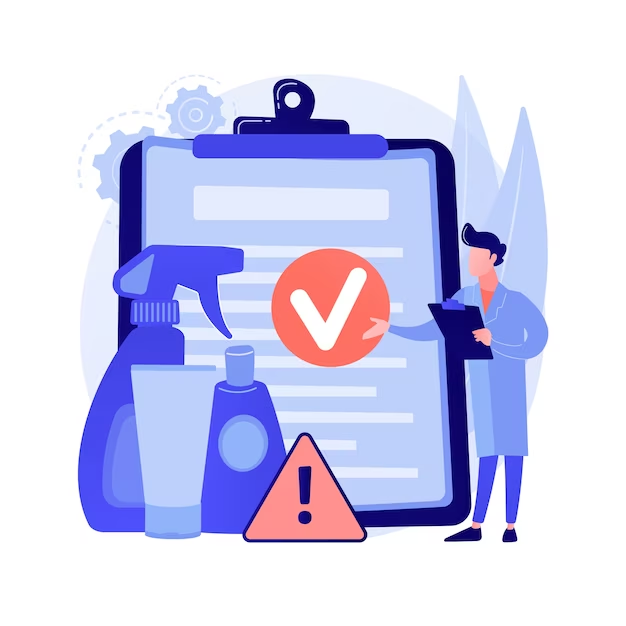Your After Effects Performance By Clearing The Cache
Within the realm of video editing and the mesmerizing world of motion graphics, one behemoth reigns supreme—Adobe After Effects. This awe-inspiring tool possesses an unrivaled prowess, empowering creative souls to transcend the boundaries of reality and infuse life into their wildest imaginings. Alas, with every stride towards complexity and resource-intensiveness, an ominous nemesis emerges, casting its malevolent shadow upon productivity’s sacred grounds. Enter the villainous perpetrator: the accursed congregation of temporary files, known by the ominous moniker of the After Effects cache.
Understanding the After Effects Cache
Prepare yourself for an expedition into the intricate realm of purging the enigmatic labyrinth known as the After Effects cache. But first, let us immerse ourselves in the profound understanding of the profound purpose and multifaceted functionality harbored within this transient haven of data storage. Brace your cognitive faculties as we embark on a mesmerizing journey through the cryptic corridors of rendered frames, audio previews, disk cache, and conformed media files, all meticulously tucked away within the recesses of this intricate cache system. Lo and behold, for these ethereal files hold the key to an accelerated symphony of playback, a seamless ballet of previewing, and an unparalleled zenith of performance enhancements.
The Importance of Clearing the After Effects Cache
Over time, the accumulation of cache files can slow down your system, consume valuable storage space, and cause stability issues within After Effects. By regularly clearing the cache, you can mitigate these problems and enhance your editing experience. Let’s explore the benefits:
Enhanced Performance:
Clearing the cache frees up system resources, allowing After Effects to function at its optimal capacity. By eliminating unnecessary files, you reduce the load on your computer’s memory and improve real-time rendering, playback, and overall responsiveness.
Storage Space Optimization:
Video projects can quickly consume significant storage space, especially when working with high-resolution footage. By clearing the cache, you reclaim valuable disk space, ensuring ample room for new projects and minimizing the chances of running out of storage during critical moments.
Error Prevention:
Outdated or corrupted cache files can lead to unexpected errors, crashes, or playback issues within After Effects. Regularly clearing the cache mitigates the risk of encountering such problems, promoting a more stable and error-free editing environment.
Efficient Steps to Clear the After Effects Cache
To maximize the effectiveness of cache clearing, follow these straightforward steps:
Open After Effects:
Launch the After Effects application on your computer. Ensure all projects are saved and closed before proceeding.
Access Preferences:
Navigate to the “Edit” menu at the top of the screen and select “Preferences.” A dropdown menu will appear.
Open Media & Disk Cache:
Within the Preferences menu, select “Media & Disk Cache” from the list of options. This opens the Media & Disk Cache preferences window.
Set Cache Preferences:
In the Media & Disk Cache preferences window, adjust the cache settings as per your requirements. You can set the maximum disk cache size and choose the location where cache files will be stored.
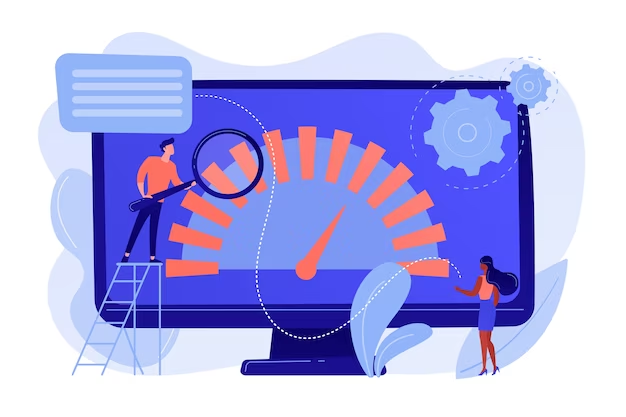
Conclusion
Unlocking the true potential of your editing prowess requires an unwavering commitment to the art of managing the elusive After Effects cache. This enigmatic entity holds the key to optimizing performance, igniting your creativity, and transforming your editing workflow into a symphony of efficiency. Brace yourself, for we are about to embark on a thrilling expedition through the realms of cache clearance, where every step promises faster rendering, smoother playback, and a sanctuary of stability for your editing endeavors.
Benefits of Clearing the After Effects Cache
| Benefit | Explanation |
|---|---|
| Enhanced Performance | Frees up system resources, resulting in faster rendering and smoother playback. |
| Storage Space Optimization | Reclaims disk space, providing room for new projects and preventing storage issues. |
| Error Prevention | Reduces the risk of crashes, errors, and playback issues within After Effects. |
Prepare to embark on a mind-boggling expedition, where the arcane art of prioritizing cache clearing emerges as the catalyst for an extraordinary metamorphosis in your After Effects odyssey. Brace yourself as we unravel the enigmatic complexities and unleash the full potential of your creative prowess.
Frequently Asked Questions (FAQs)
Clearing the cache once every few editing sessions is generally recommended. However, the frequency may vary depending on the complexity and duration of your projects. Monitoring system performance and clearing the cache when you notice sluggishness or excessive disk usage is a good practice.
No, clearing the cache only removes temporary files that After Effects generates for optimization purposes. Your original project files and assets remain untouched.