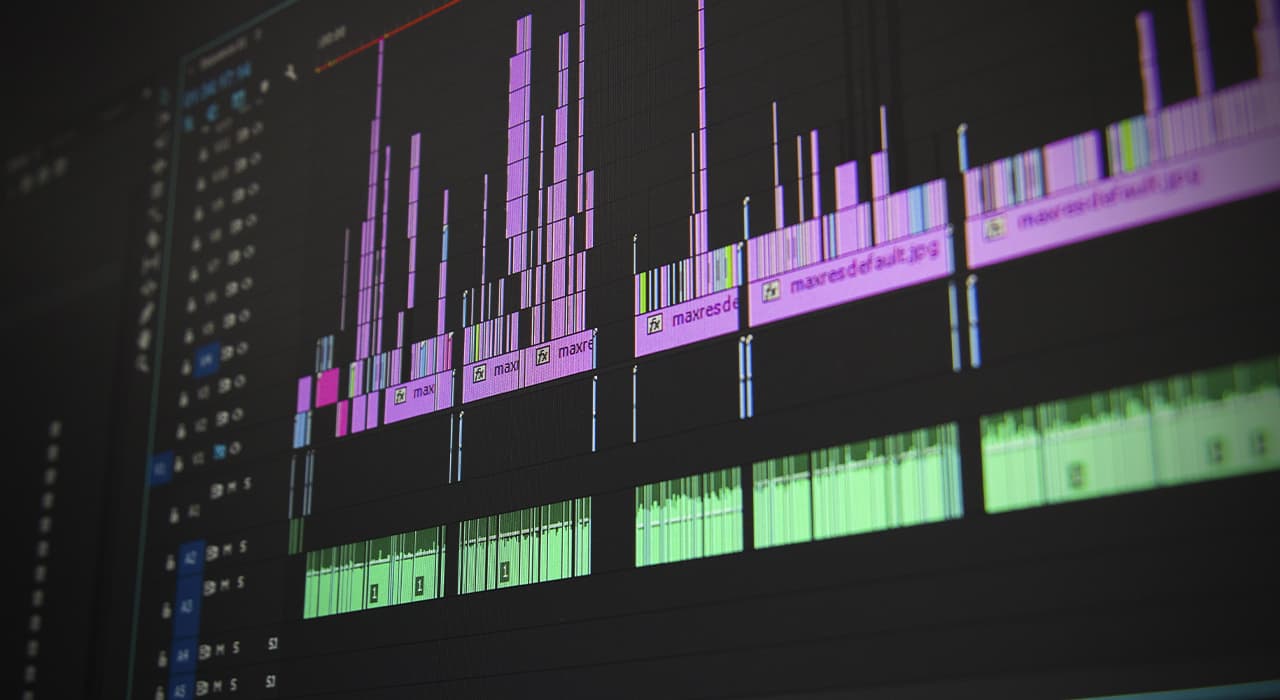Audio effects
The “Reverse Order” effect
The “Reverse Order” effect plays back the audio in the layer in reverse order by playing the audio from the last frame in the first frame. The original frame order in the Timeline panel is retained. Select “Swap Channels” to swap the left and right channels.
Bass and Treble effect
The bass and treble effect is used to increase or decrease the low (bass) or high frequencies of audio. To use the advanced control functions, use the “Parametric Correction” effect.
Delay effect
The Delay effect repeats audio playback after a preset period. This effect simulates the oscillation of sound and its reflection from a surface (such as a wall).
To simulate the acoustic atmosphere of the room, the “Reverberation” effect is used.
“Disappearance, Manifestation
The volume of the original (disappearing) sound and the delayed sound (manifesting) is the final output. Typically, a value of 50% is used.
Flanger and Chorus Effect
The “Flanger” effect is an audio effect that uses mixing of the original audio with a copy for which a delay is applied for a varying period, processed cyclically in time. The copy frequency is also shifted by the volume associated with the delay. The “Chorus” effect uses a larger delay value to make one voice or one instrument sound like several.
The Flanger and Chorus effect settings default to Flanger. To create a chorus effect, use the following values: 40 for Voice Separation Time (or a larger value if you want to extend the chorus effect), 4 for Voice, 0.1 for Modulation Rate, 50% for Modulation Depth, and 90% for Voice Phase Change (with Voice in Stereo Mode selected).
Effect “High Pass Filter”
The “High Pass/Frequency Filter” effect sets the boundary above or below which frequencies can pass. The high pass filter allows frequencies above the specified limit and blocks frequencies below it. Conversely, the LF filter allows frequencies below the limit and blocks frequencies above it. Use the HF/LF filter for the following purposes:
Boosting or attenuating (reducing) the sound. For example, using an HF filter can reduce street traffic noise, which is often concentrated in the lower frequencies. At the same time, the effect on the voice recording is minimal. Use the LF filter to remove high-frequency noise (static and hum).
Modulator Effect
The “Modulator” effect adds vibration and tremor to audio by modulating (changing) the frequency and amplitude.
Modulation type
The type of waveform used. Sine provides a smoother modulation. Triangle provides sharper modulation.
Parametric correction” effect
The “Parametric Correction” effect provides amplification or attenuation of individual frequency bands. Parametric correction is recommended for tuning music, for example, to amplify low frequencies and bring the bass to the foreground.
If there are unwanted sounds in the audio (electric truck horn in the background), you can isolate them and cut off the frequency range of the horn to provide sound attenuation.
Reverberation effect
The Reverberation effect simulates a spacious or acoustically dynamic room by simulating random sound reflections from a surface.
Stereo Mixer Effect
The “Stereo Mixer” effect mixes the right and left channels of audio and pan the entire signal from one channel to the other.
Invert Phase
Inverts the phase of both channels of the stereo signal. This control is used to prohibit two sounds with the same frequency from canceling each other out.
Tone Effect
The Tone effect synthesizes simple audio tones to create sounds such as the low roar of a submarine, the ringing of a telephone in the background, sirens, or the sound of a laser. You can use up to five tones for each instance of the Tone effect to create a chorus. When you apply this effect to a layer containing audio, the disappearing (original, unprocessed) audio is ignored, and only the tone is played.
You can also apply the Tone effect to a layer that contains no audio (for example, a layer with a solid fill) to synthesize the audio.