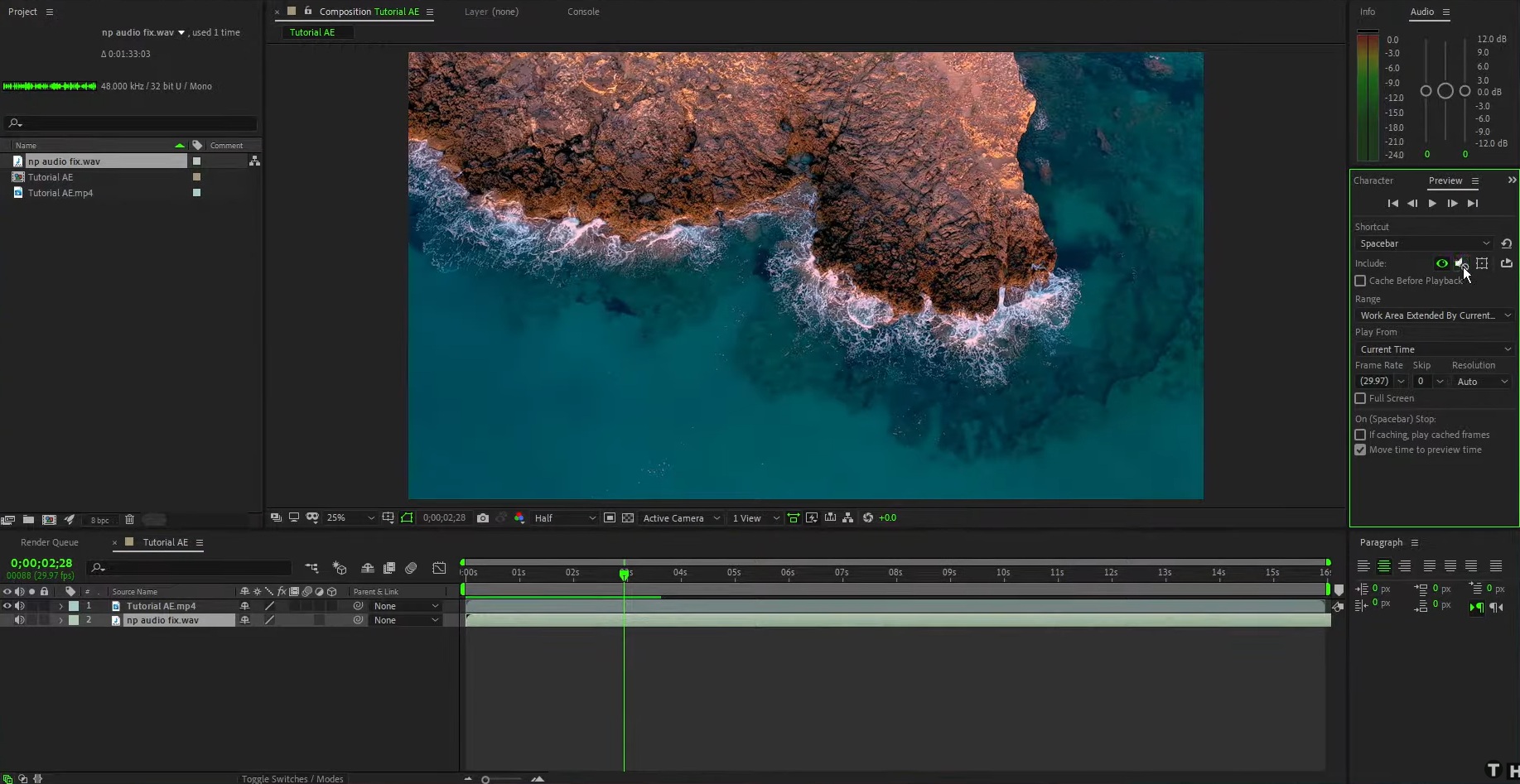Mute Sound on a Layer in After Effects
In this comprehensive tutorial, you will learn a quick and efficient method to disable audio playback on a layer within After Effects. Master the art of seamlessly muting audio on a specific layer with just a single click. Gain valuable insights and step-by-step instructions on how to effortlessly manage audio settings, providing you with the necessary skills to control and manipulate sound elements within your After Effects projects. Expand your knowledge and streamline your workflow by exploring this in-depth tutorial on turning off layer audio in After Effects.
Disabling Audio on a Layer in AE: Utilizing the Speaker Icon
In After Effects, muting the audio on a specific layer is as simple as locating the layer in the Timeline panel and interacting with the convenient speaker icon. Look for the desired layer and navigate to the left side, close to its name. Here, you will find a compact speaker icon. By clicking on it, you can easily turn off the audio associated with that particular layer. If you wish to restore the audio playback, simply click on the empty space within the speaker column, and the audio will be reactivated accordingly. This intuitive method provides you with a seamless way to manage audio settings and control layer-specific sound in your AE projects.
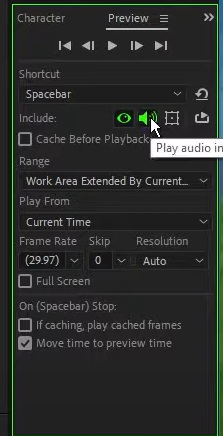
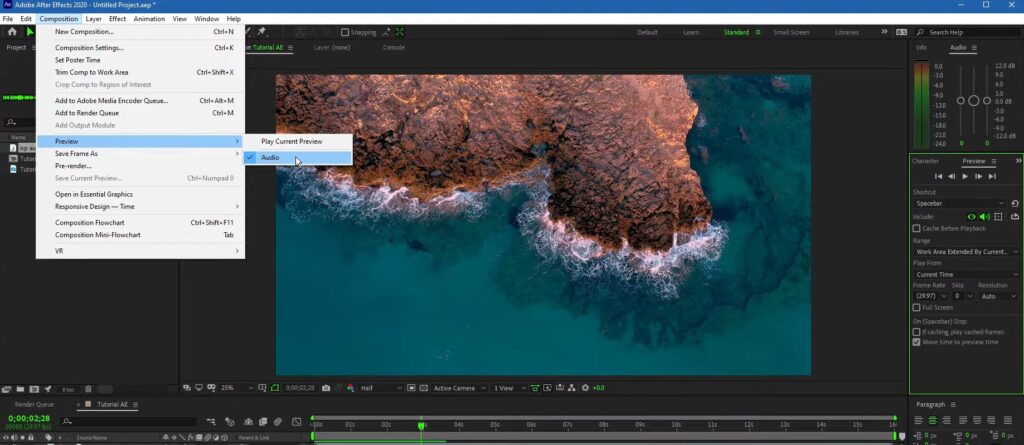
Enabling and Disabling Audio for Multiple Selected Layers
In After Effects, a convenient feature allows you to control the audio settings of multiple selected layers simultaneously. By clicking the speaker icon while having multiple layers selected, you can effortlessly turn off the audio for all the chosen layers at once. To restore audio playback for the selected layers, simply repeat the same process.
However, it is important to note that if a particular layer does not contain any audio content, the designated area for enabling or disabling audio will appear empty and unclickable. This indicates that there is no audio to control for that specific layer. To provide a visual example, refer to the accompanying image below. Notice the distinction between the top layer, which lacks audio, and the two layers below it, where the audio control area is present.
This intuitive functionality offers a convenient way to manage audio playback for multiple layers, enhancing your workflow efficiency within After Effects.
Conclusion
The ability to remove audio in After Effects is a valuable skill for video editors and motion graphics artists. Whether you want to mute background noise, eliminate unwanted audio tracks, or create a silent visual experience, After Effects provides various methods to achieve your desired outcome. By using techniques such as unlinking audio and video layers, adjusting opacity, or utilizing third-party plugins, you can effectively remove or mute audio elements in your compositions. Additionally, the flexibility of After Effects allows you to retain full control over your visual content while seamlessly manipulating the audio components.
Remember to consider the overall impact on your project when removing audio. Ensure that the absence of sound aligns with your intended message and enhances the visual storytelling. And don’t forget to experiment and explore different techniques to find the most suitable approach for each specific project.