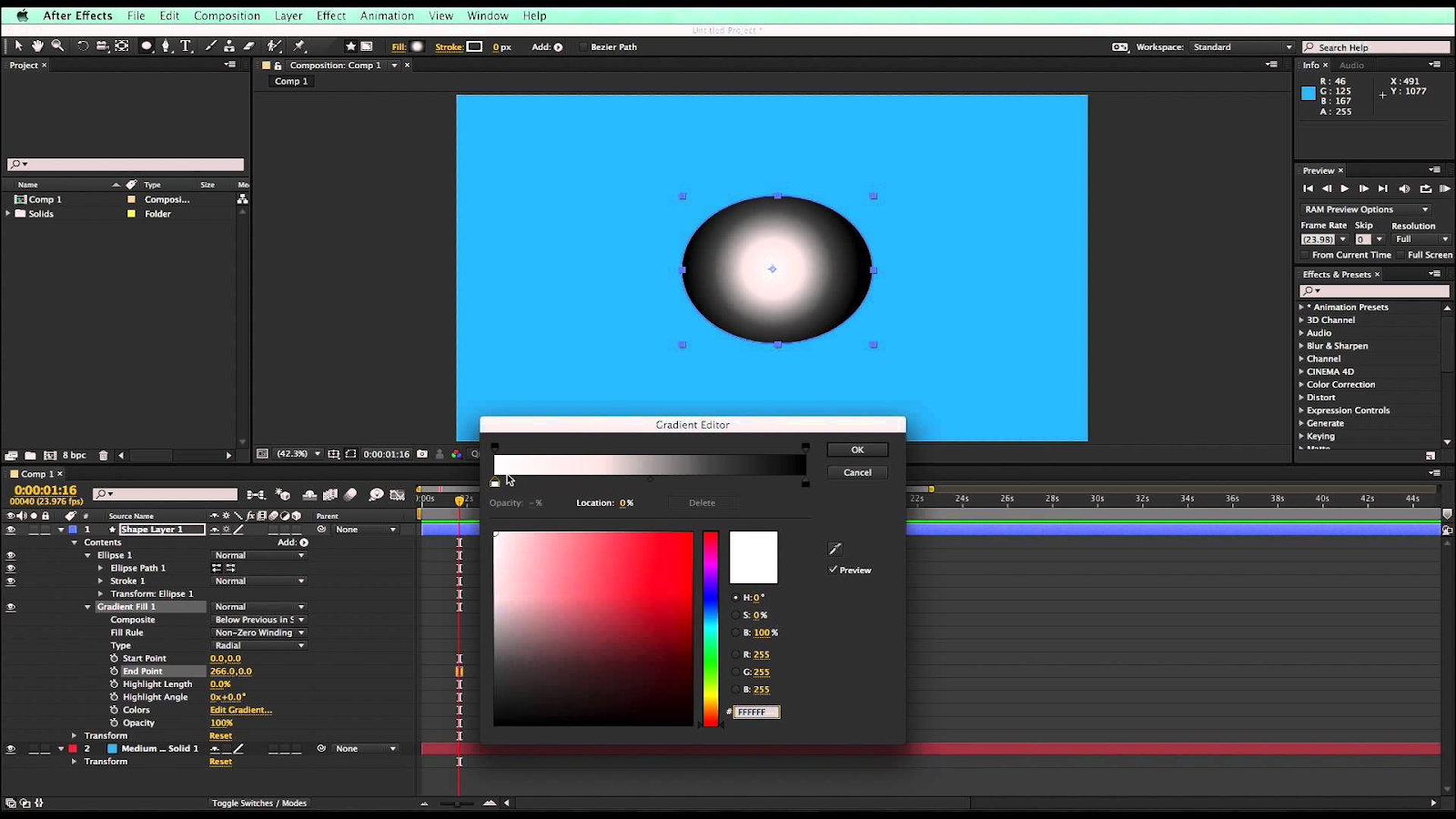Mastering Gradients In After Effects: A Comprehensive Guide
Are you ready to add depth, dimension, and visual flair to your After Effects projects? Gradients are an essential tool that can transform your designs from ordinary to extraordinary. In this comprehensive guide, we’ll dive into the world of gradients in After Effects, covering various techniques, tips, and creative applications. Whether you’re a seasoned designer or just starting your journey, this guide will equip you with the skills to harness the power of gradients effectively.
Understanding Gradient Types
Gradients come in various types, each serving a distinct purpose:
- Linear Gradients: Progress from one color to another in a straight line;
- Radial Gradients: Radiate outward from a central point, creating circular color transitions;
- Angular Gradients: Rotate around a specific point, generating captivating angular color shifts;
- Noise Gradients: Add texture and randomness to your designs.
Creating Gradients in After Effects
To create gradients in After Effects, follow these steps:
- Open After Effects: Launch the software and create a new composition;
- Select a Layer: Choose the layer to which you want to apply the gradient;
- Add Gradient Effect: Go to the Effects & Presets panel, search for “Gradient Ramp,” and apply it to the layer;
- Adjust Gradient Colors: In the Effect Controls panel, customize the gradient’s start and end colors.
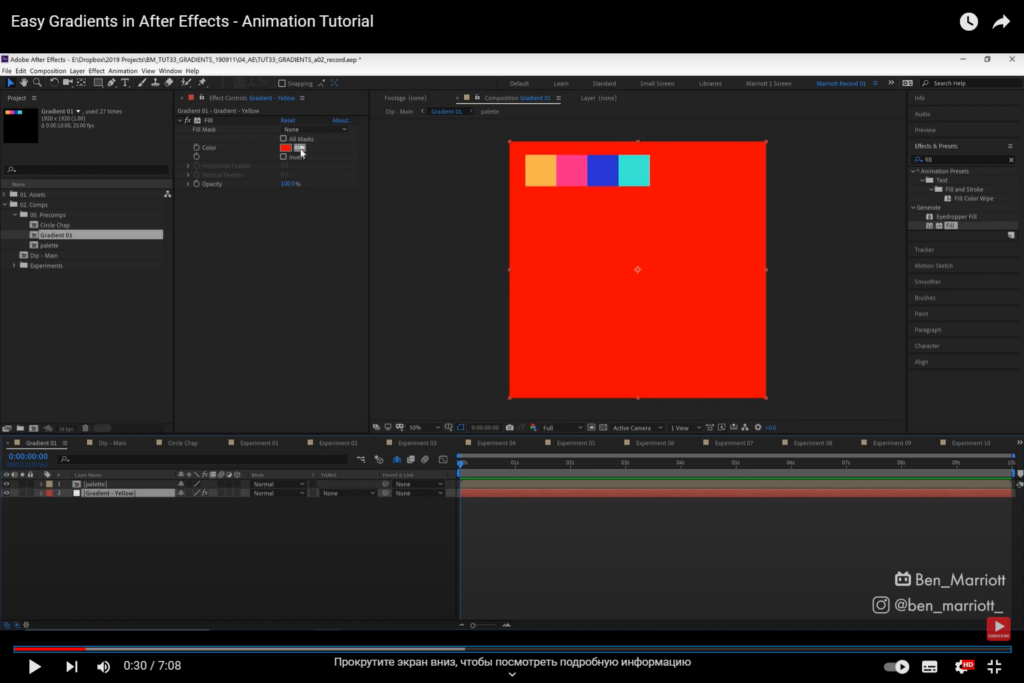
Applying Gradients to Text and Shapes
Gradients can be applied to text and shapes to enhance their visual appeal. To apply gradients to text:
- Create Text Layer: Add a text layer to your composition;
- Apply Gradient: Follow the previous steps to apply a gradient to the text layer;
- Experiment with Blending Modes: Combine gradients with different blending modes to achieve unique effects.
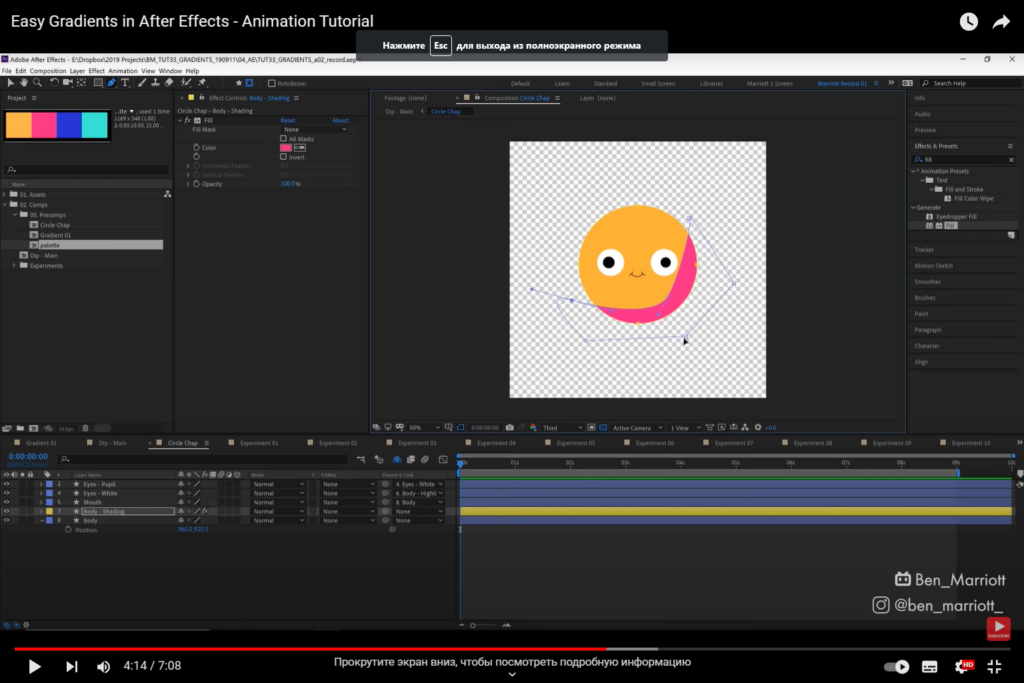
Animating Gradients
Animating gradients can add dynamism to your designs. Here’s how:
- Keyframe Colors: Use keyframes to animate the gradient’s colors over time;
- Adjust Timing: Fine-tune the timing of color transitions for seamless animation;
- Utilize Easing: Apply easing functions to create smooth and natural gradient animations.
Blending Modes and Gradients
Blending modes influence how gradients interact with underlying layers. Experiment with modes like “Multiply,” “Overlay,” and “Screen” to achieve diverse results.
Using Gradients for Backgrounds
Gradients make excellent backgrounds. To create a gradient background:
- Add New Solid: Create a new solid layer;
- Apply Gradient Effect: Apply the gradient effect to the solid;
- Adjust Scale and Position: Modify the scale and position to cover the entire composition.
Creating Gradients in Motion
Incorporating gradients in motion graphics:
- Design Motion Elements: Create shapes, text, or icons for your motion graphic;
- Apply Gradients: Apply gradients to the elements;
- Animate Elements: Add keyframes to animate the elements’ position, scale, and opacity.
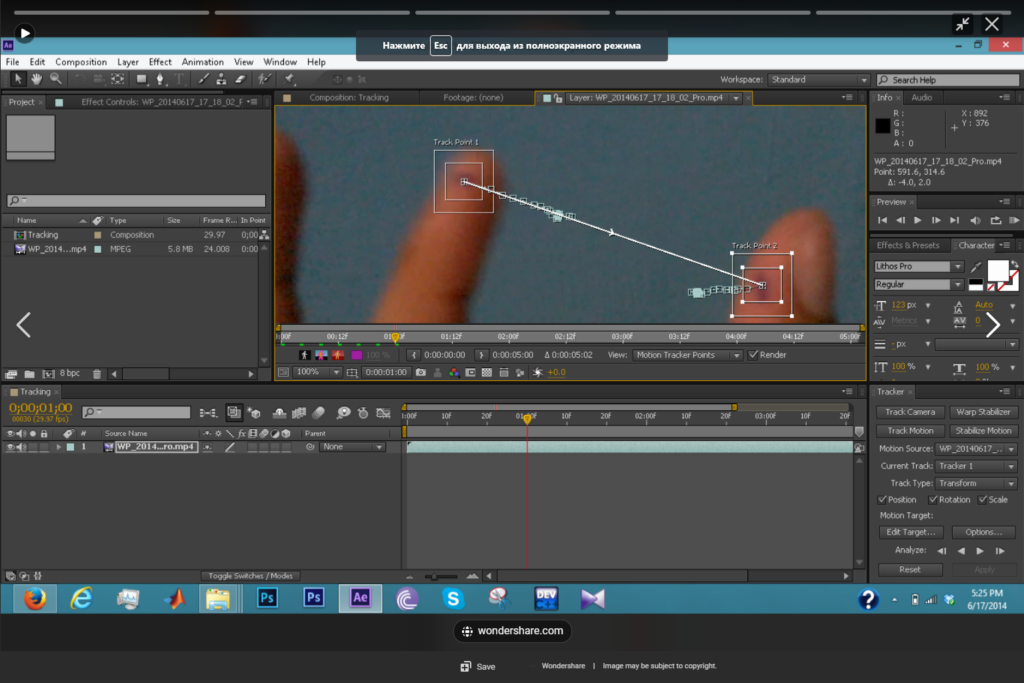
Advanced Gradient Techniques
Explore advanced techniques like:
- Masking Gradients: Apply gradients within a specific area using masks;
- Gradient Mapping: Map gradients onto complex shapes for intricate designs;
- Textured Gradients: Combine noise gradients with textures for unique visual effects.
Optimizing and Exporting Gradients
Optimize gradients for web or video:
- Reduce Complexity: Simplify gradients to enhance performance;
- Export Settings: Choose appropriate export settings based on your project’s requirements.
Customizing Gradients with Expressions
Expressions in After Effects allow you to create dynamic and interactive gradients. By linking properties to mathematical functions, you can achieve intricate color transitions that respond to various factors.
To use expressions with gradients:
- Select Property: Right-click on the property you want to animate (e.g., color);
- Add Expression: Choose “Add Expression” and enter the desired mathematical expression;
- Experiment and Refine: Modify the expression to achieve the desired effect. For instance, you can create gradients that change color based on the layer’s position or time.
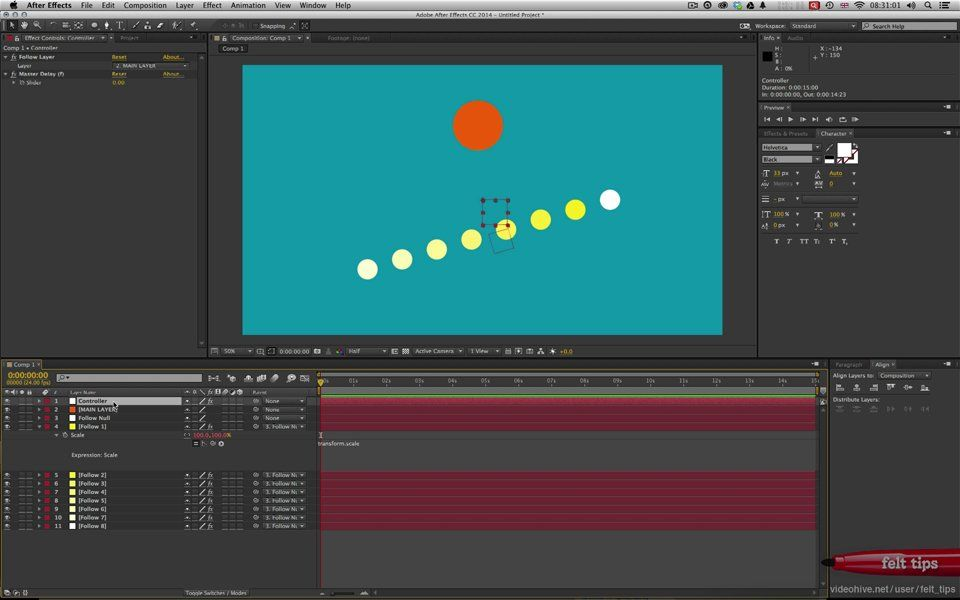
Expressions empower you to craft gradients that evolve over time, react to user interactions, or adapt to specific scenarios. They add a layer of complexity and sophistication to your animations.
Creating Depth with Gradient Overlays
Gradient overlays can add depth and dimension to your compositions, making elements appear more realistic and immersive. By strategically placing gradients over images or footage, you can simulate lighting effects, shadows, and reflections.
Here’s how to create depth with gradient overlays:
- Select Layer: Choose the layer you want to add depth to;
- Add Adjustment Layer: Create a new adjustment layer;
- Apply Gradient Overlay: Apply a gradient to the adjustment layer. Experiment with opacity and blending modes to achieve the desired effect;
- Mask and Blend: Use masks to control where the gradient overlay is applied, ensuring it interacts seamlessly with the underlying elements.
Gradient overlays can transform flat designs into visually rich and engaging compositions that draw viewers in.
Conclusion
Gradients are a versatile tool that can elevate your After Effects projects to new heights. Experiment with different techniques, blend modes, and animations to create captivating visuals that leave a lasting impact on your audience.
FAQs (Frequently Asked Questions)
Yes, you can apply gradients to video clips to enhance their visual appeal.
Yes, After Effects provides a variety of gradient presets that you can easily apply and customize.
Absolutely! Gradients can simulate various lighting conditions and add realism to your designs.
Yes, by strategically applying gradients, you can create the illusion of three-dimensionality in 2D shapes.
When exporting, choose formats like PNG or lossless codecs to ensure the preservation of gradient quality.